Devices
Add Device
From the Devices page select the Add Device button.
You will be presented with 2 options:
- Desk Phone
- Soft Phone
For all physical phones, select Desk Phone, and for software based phones for desktops and mobile devices select Soft Phone.
Desk Phone
| Manufacturer |
We provide support for a number of manufacturers. Simply select the manufacturer for your desk phone to proceed. Other Manufacturer |
|---|---|
| Model |
Upon selection of a manufacturer, you can now see a list of supported models. If your device is listed, select to proceed. Other Model |
| Device Details |
Friendly Name MAC Address Public IP |
| VoIP User |
You choose to assign the device to an existing user, create a user, or simply add un-assigned. |
| Location |
By selecting a location you can make greater sense of where this device resides. If the device is set to be mobile, you may prefer to select the generic Planet Earth option. |
| Completion |
Upon adding your device to the panel, you are ready to connect your device. The provisioning window will be open for the supplied IP address. The phone will contact the manufacturer, the manufacturer should direct the phone to our servers (based on the fact we have already sent them your MAC address), and your phone should download automatically our configuration. Within minutes your phone will be ready for use. |

No Comments