Advanced Search
Search Results
30 total results found
iPhone - iOS Client
Adding a 365 mailbox to your phone iPhone Go to your device's Settings, scroll down and tap Mail > Accounts >Add Account. Select Exchange. Enter your Microsoft 365 email address, password, and a description of your account. Tap Next....
iPhone - Outlook Client
Adding a 365 mailbox to your phone iPhone(Outlook) Open Outlook for iOS. The icon looks like this: Note: Available for iOS devices using iOS 10.0 or higher. Open the collapsed menu in the upper left corner. Note: First time using Outlook for iOS...
Android (Samsung Devices)
Adding a 365 mailbox to your phone Android (Samsung) Open the Samsung Email app and tap Add Account if it's your first time. Or, go to Settings in the app > Add account. Enter your email address and password. Tap Sign in. Note: If the email a...
Android (Non Samsung)
Adding a 365 mailbox to your phone Android (Non-Samsung) Open the Gmail app. Tap the menu icon in the upper left corner > Settings > Add account > Exchange and Microsoft 365. Enter your full email address and tap Next.. Enter your pas...
Outlook 365 for Android
Adding a 365 mailbox to your phone Android (Outlook) To add a 365 account to Outlook, first open Outlook then open the Menu > Settings > Add Account > Add Email Account. Enter your full email address, then tap Continue. Enter your e...
Blackberry
When you set up a Microsoft Exchange ActiveSync account, you must enter some server and configuration settings. In the BlackBerry Hub+ Inbox, tap The menu icon . Next to Accounts, tap the add accounts icon . Tap Add a BlackBerry Hub+ account. Type your e...
How to connect to the cloud using VPN
OpenVPN will be installed on your roaming device by one of the Tranquil engineers. This software will allow you to connect to the cloud from anywhere as long as you have internet connection. Connecting with OpenVPN is a quick and simple process. Firstl...
Terms and Conditions
You can download a copy of our current Terms and Conditions in the attachment area on the top left hand corner of this page Latest Revision : 2.1.7 January 2024
Broadband Services Contracts
You can download a copy of our current Broadband Service Contracts in the attachments area on the top left hand corner of this page. Latest Revision : 23rd May 2024
Support Contracts
You can download a copy of our current Support Contract in the attachments area on the top left hand corner of this page. Latest Revision : 3.1.3 January 2024
Cloud Services Contract
You can download a copy of our current Cloud Services Contract in the attachments area on the top left hand corner of this page. Latest Revision : 3.1.3 January 2024
Mac OS
Security Permissions on macOS To use AnyDesk on macOS, it is essential to grant the necessary system permissions. These permissions ensure that AnyDesk can access your screen, control input devices, and transfer files securely and effi...
Using a Yubikey with Tranquil SSO
Sign into your SSO account here Once you have signed in Click on Signing In, under the Account Security Heading From the next menu that appears choose Set Up Passkey under Passwordless heading On the next screen click Register If you get a 1Passw...
How to access voicemail
Handsets
Signing into Sentinel Client Area with Tranquil SSO
Click here to access the client area. Click Sign in with Tranquil Auth You will now be presented with our SSO login. And will offer you three kinds of login optjons.
Tranquil SSO Account
If you have an existing Tranquil SSO account
Login with Microsoft 365
You can sign in to Tranquil SSO using your existing Microsoft 365 credentials. Simply click the Microsoft icon as shown in the image above from the Tranquil SSO Login page. This will take you to microsoft login. Sign in to your Microsoft account as...
Audio Library
Telecoms VoIP Edit VoIP Account Audio Library The audio library is a definitive collection of audio recordings which can be used by the platform. Files are segmented into one of three categories: Voicemail prompts (eg "Sorry, I'm out of the office tod...
Block List
Block lists help stop unwanted inbound calls. You can block calls from a specific number as well as the option to block all anonymous calls. Lists operate on a per account basis, as such any entries will apply to all users / trunks. We don't support wildcard...