Using a Yubikey with Tranquil SSO
Sign into your SSO account here
Once you have signed in Click on Signing In, under the Account Security Heading
On the next screen click Register
If you get a 1Password popup menu like the below
Click This Icon
The below screen will appear. Select Save another way
Select Use a different phone, tablet or security key
Now insert your Yubikey and press the button once.
You will be prompted to press the button a second time. Now your key has been added and should work successfully for all future logins.
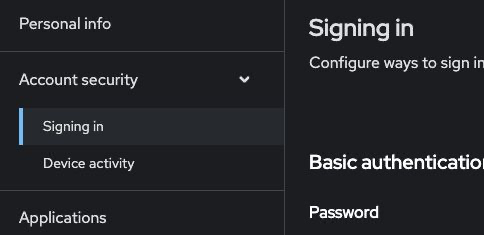

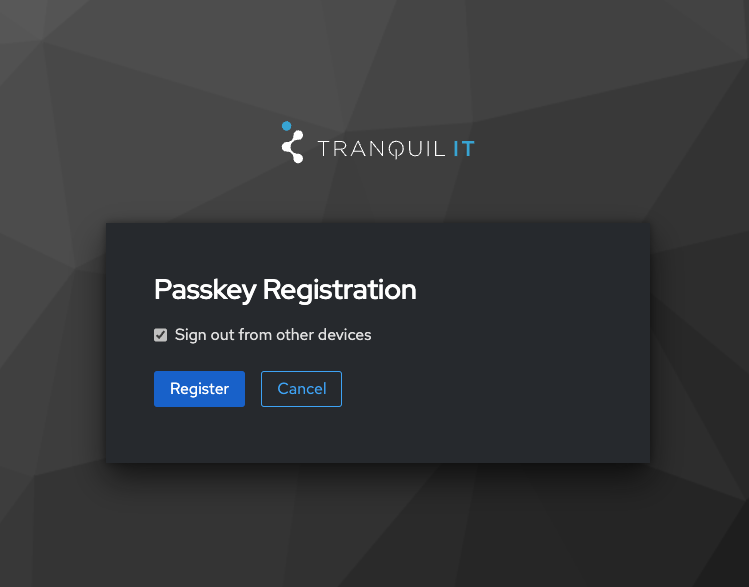
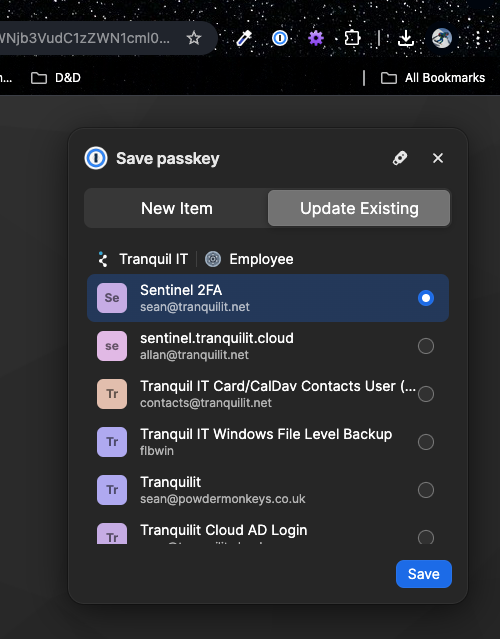

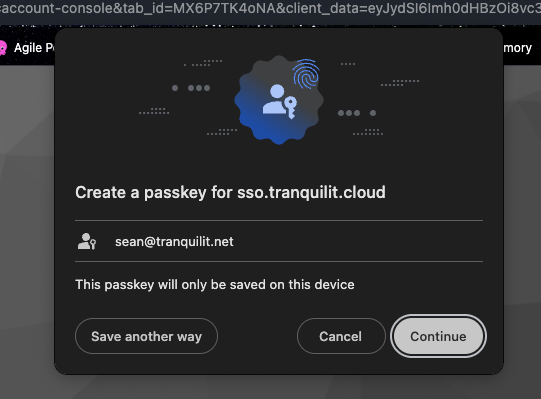

No Comments