iPhone - Outlook Client
Adding a 365 mailbox to your phone
iPhone(Outlook)
Open Outlook for iOS. The icon looks like this:
Note: Available for iOS devices using iOS 10.0 or higher.
Open the collapsed menu in the upper left corner.
Note: First time using Outlook for iOS? Just tap Get Started.
Tap Settings
> Add Account > Add Email Account.
Type your full email address, then tap Add Account.
Enter your email account password and tap Sign In.
Tap Yes or Allow to give Outlook permission to sync calendar, contacts, etc.
Swipe through the intro and you're now ready to use Outlook for iOS!
No Comments