Blackberry
When you set up a Microsoft Exchange ActiveSync account, you must enter some server and configuration settings.
- In the BlackBerry Hub+ Inbox, tap The menu icon .
- Next to Accounts, tap the add accounts icon .
- Tap Add a BlackBerry Hub+ account.
- Type your email address.
- Tap Manual setup.
- Tap Microsoft Exchange ActiveSync.
- On the Server settings screen, enter the following info:
- the Password field, enter your email account password.
- In the Server field, enter your email provider's server address.
- In the Port field, enter the port number.
- If necessary, in the Security type drop-down list, select a security type.
- Tap Next.
- On the Account settings screen, review or change any of the settings.
- Tap Next.
- Optionally, change the display name or display colour for your email account.
Tap Done.
For a visual guide head to - https://deviceguides.vodafone.co.uk/blackberry/keyone-android-7-1/messaging/set-up-your-phone-for-exchange-email/
Please note the above link goes through the settings rather than the Hub+ app so it may look slightly different for the first few steps.
If you need to remove an account from the Blackberry, please follow this guide - Removing Email Account From a Blackberry
No Comments