Android (Non Samsung)
Adding a 365 mailbox to your phone
Android (Non-Samsung)
Open the Gmail app.
Enter your full email address and tap Next..
Enter your password and tap Next
You may see a Redirect request screen. Tap OK.
On the Incoming server settings screen, change your server to outlook.office365.com.
Follow any prompts you may get for security or device permissions, sync settings, and more.
If you have a Microsoft 365 work or school account, you may also be asked to confirm Remote security administration and approve additional security measures. In this case, choose OK or Activate.
Go to the inbox you just set up. If you see an email that says "Action Required to Sync Email," open it and tap Use another Mail app instead.
If you don't see this message and emails are syncing, skip this step.
Pull down the Android notification bar by swiping down from the top of your screen.
If you see a notification that reads "Unable to sync calendar and contacts," tap it. Then tap Allow to give access and you're done!
Note: If you don't see a sync error, verify your calendar and contacts are syncing.
No Comments