Sales Process Guide - Flow Chart.
OVERVIEW
Record Everything: All calls, emails, meetings, and notes must be logged in CRM the same day.
Be Specific: Include outcomes, next steps, and responsible person.
Review Regularly: Weekly check-ins to ensure data integrity and follow-up completion.
Use your Calendar: If in doubt - Add reminders into your calendar to assist with structure
Step 1:
Identify Potential Client/ Communication -
- Create Details of Potential client into Twenty under "People"
- If Client Name unknown, please Create Company Details. (Company details are not needed for Private Individuals)
Step 2:
Under Notes write in information taken when broaching client:
- Make Note in the People -> Person's Name -> Notes.
- Record Date spoken to and record if Voicemail has been left.
- Record if email has been sent - and from what email address. (Personal@tranquil.net or sales@tranquil.net)
- Record any email replies, or call backs.
- Record any Actions to take under Tasks
- Record any potential avenues for exploring further. (i.e my laptop is broken/ im worried about cyber security/ I need IT support) - If so Create new Opportunity
- Record if a follow up has been noted (i.e Client asks you to call back in 2 weeks). Programme into Task list/ calendar to follow up.
- Record if Client does not wish to be contacted in future
Step 3:
Create an Opportunity and Assign it to the Client.
- Make a note of what the potential opportunity is.
- Record if one of the Technical Team needs to be involved - Ensure that these people are informed/ Liaise with whomever needs to assist you in persuing the lead.
- Make a note if a Quotation has been created and sent onto the customer - Write quotation number in the file
- Record if Client has accepted
- Create deadlines to chase Client on quotation/ make meetings to discuss further
Step 4:
Follow up Actions:
- Move any active acceptance for Quotations Across into Sentinel Jobs Area and liaise with the team to ensure that the project/work is programmed in.
- If client does not accept and wishes not to proceed - Return to Step 2
No Comments