Home Page
The home page is designed to give our clients a quick overview of any matters that require their attention.
From here you can see any technical support issues that may be active, or require your input as well as any recommendations that have been made by our consultants that require your attention.
You can make a call to our help desk automatically from the client area by clicking call support.
If you want to raise a support ticket directly, you can do so from the Request Support button, which will open the menu below
Simply fill in the provided form with details of the issue you are experiencing and a new ticket will be opened on the helpdesk, with the priority support level appropriate to the device that you have selected when raising the ticket.
Active Tickets
Any active tickets or tickets which require your attention will be shown in the Technical Support area of the home page as shown.
In order to interact with the ticket, simply click its title.
Ticket Details
The ticket details screen will now open and show you the details of the support ticket you have selected.
Ticket ID
The Ticket ID should be used when contacting tranquil support if you need to make reference to this ticket, it is the fastest way for our our team to identify your issue, especially if you are a large company that often has many tickets open at any one time.
Assigned e-mail
This is the e-mail address of the person raising the issue and the main contact for the ticket.
Site
This is where you can set the location of the issue, if this is appropriate.
Priority
This shows the priority level that the Sentinel AI has assigned to your ticket on the basis of its initial triage. Often this Priority will be set to a default until the issue has been assessed by a member of our engineering team. This does not reflect the urgency of the particular issue, but rather the overall effect it is having on your entire IT infrastructure.
Do not worry if the Priority stays at 0, this often just means that one of our engineers is currently taking action on the ticket and it is no longer in a queue.
Ticket Title
The name of your ticket, often a brief description of the issue. You can change this easily by clicking on the title.
Contact
This section shows the member of staff that Tranquil IT will contact in order to resolve this ticket and the telephone details we hold by which to contact them.
Device
This shows the device to which this ticket is attached. It is important that the correct device is attached as this often controls the level of support that is provided. If for an example an unsupported device is selected it will always receive the lowest priority for attention, whereas a supported, or Premier supported device will receive the requisite SLA levels to which they subscribe.
Support Level
This shows the support level assigned to the device to which this ticket pertains.
Interactions
This section shows all interactions between the client and the Tranquil Support team.
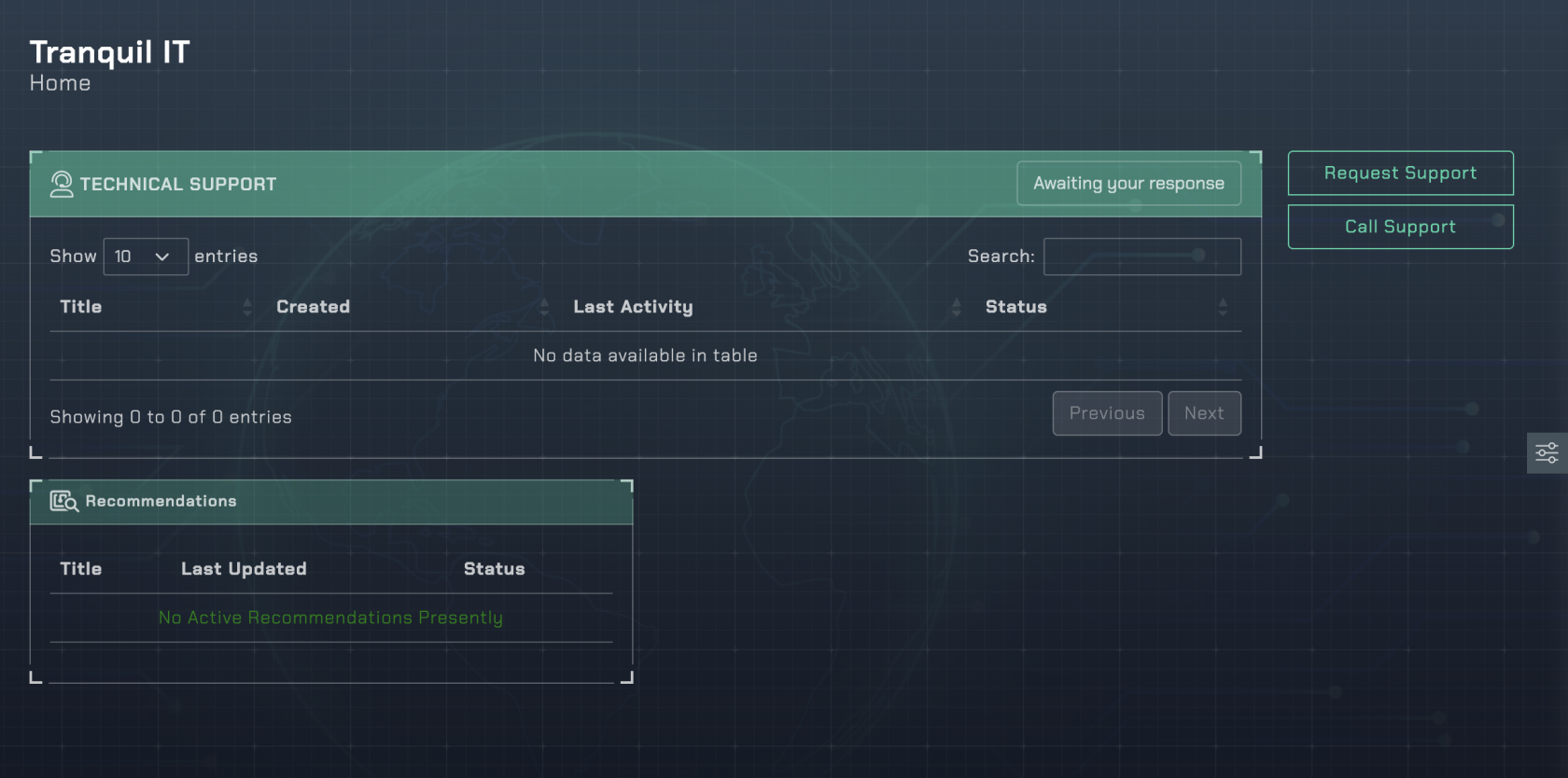
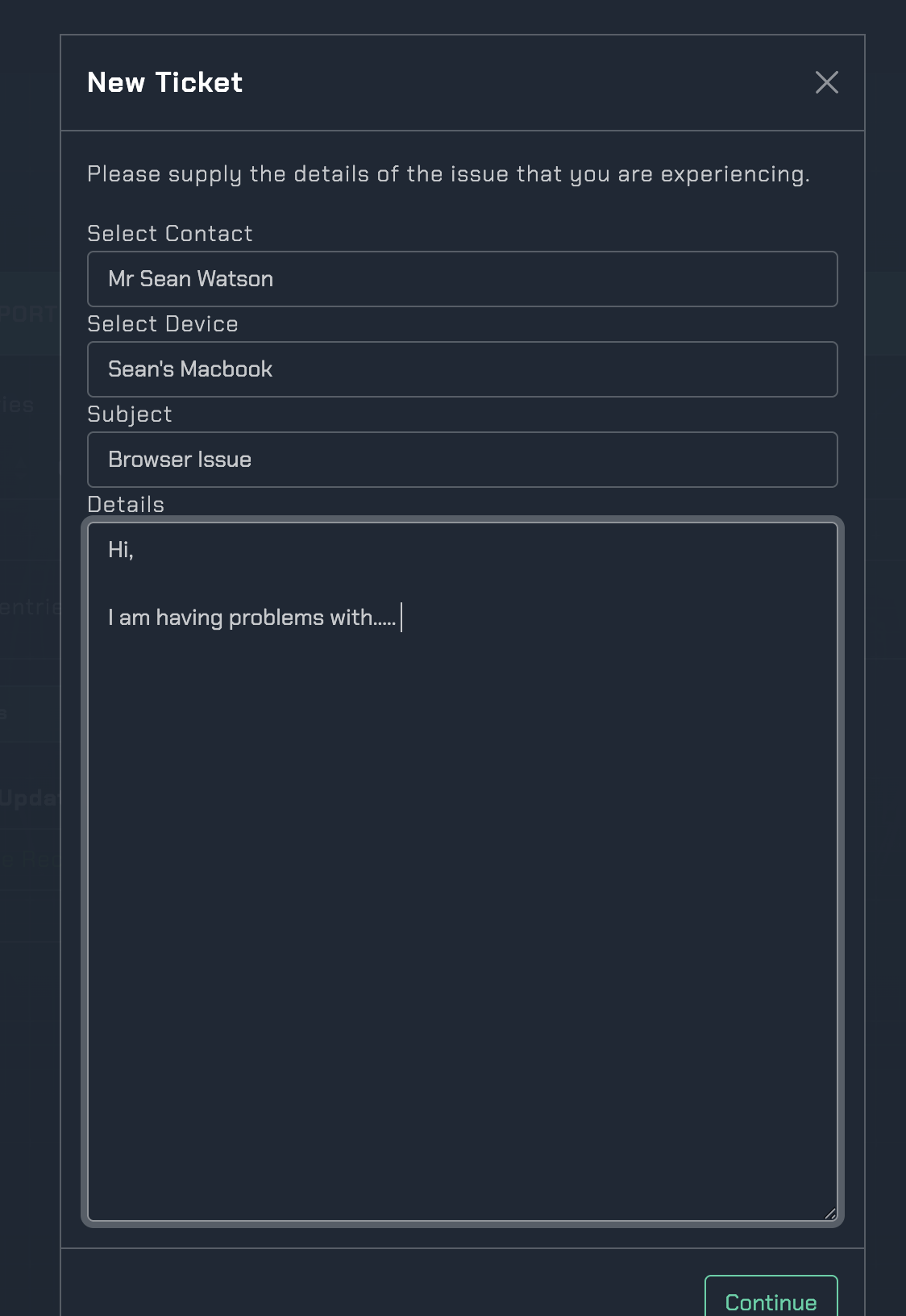
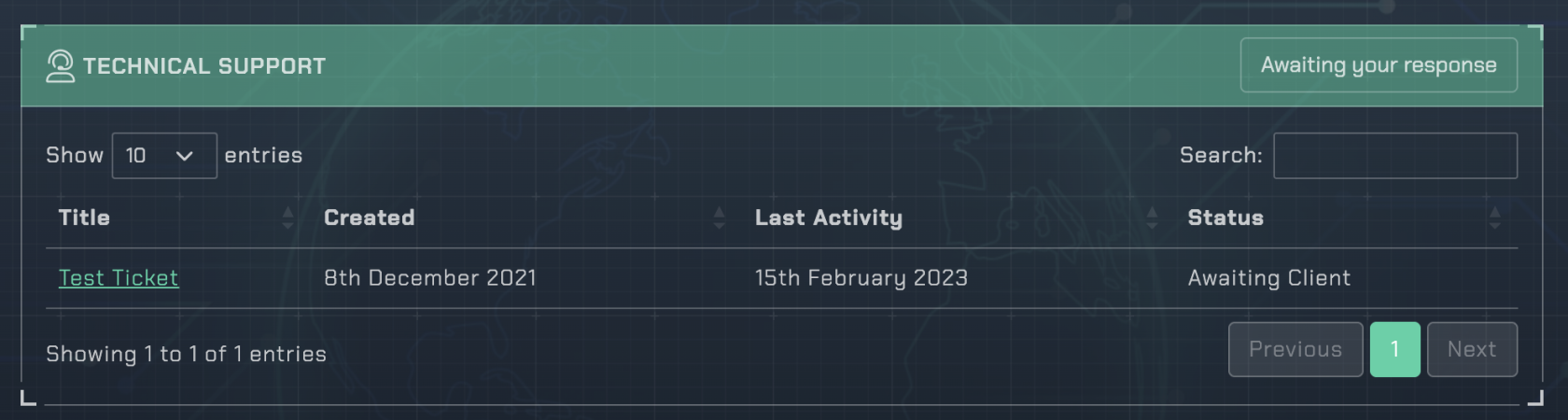
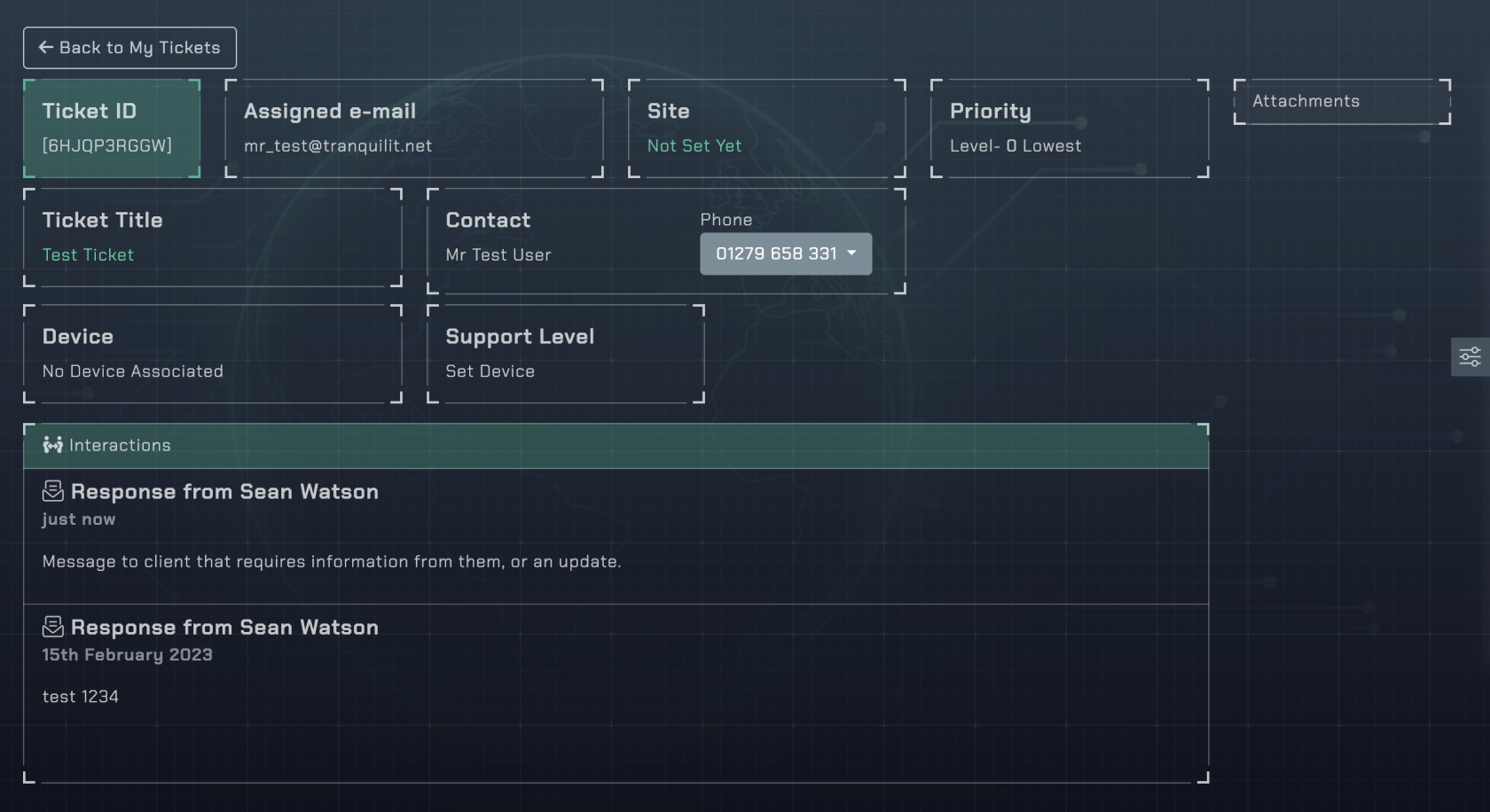
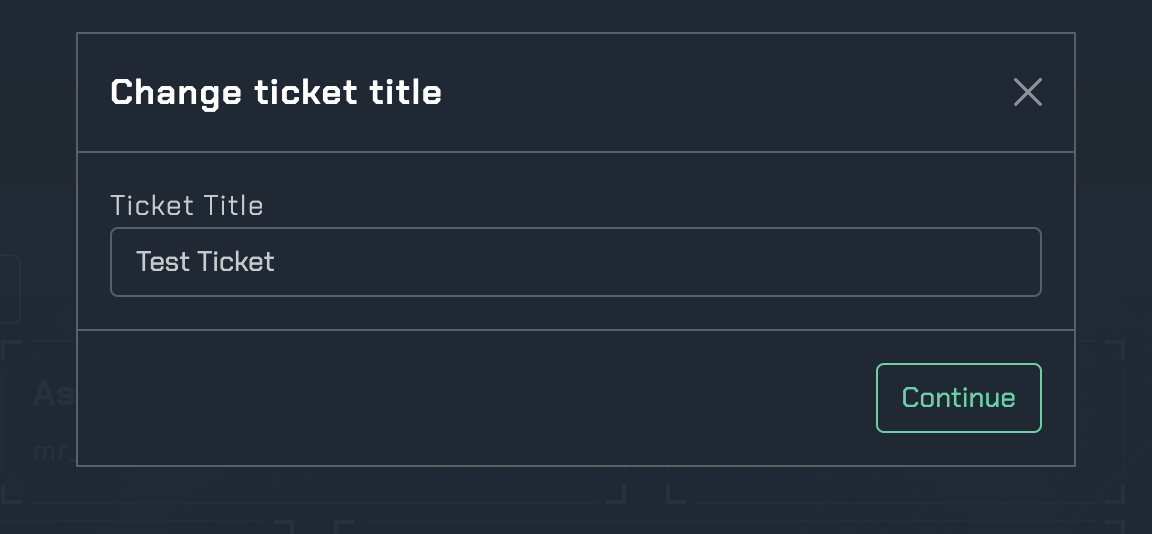
No Comments