Change Windows Hello Pin
Change or reset your PIN when you're already signed in
You can use the Settings app to change your PIN.
-
In the Settings app on your Windows device, select Accounts > Sign-in options or use the following shortcut:
-
Select PIN (Windows Hello) > Change PIN and then follow the instructions. You must enter your old PIN in order to change to a new one
-
If you forgot your PIN, select I forgot my PIN and follow the directions to verify your account and create a new one.
No Comments