Adding or removing an Email Account from Windows (Outlook)
These steps are the same whether you're adding your first email account or additional email accounts to classic Outlook for Windows.
Remove an account
Removing an email account from classic Outlook for Windows doesn't deactivate the email account. If you want to deactivate your account, talk to your email account provider. Once you delete an account from classic Outlook, you'll no longer be able to send and receive mail from that account in Outlook.
-
In classic Outlook for Windows, select File.
-
Select Account Settings > Account Settings.
-
Select the account you want to delete, then select Remove.
-
You'll see a message warning you that all offline cached content for this account will be deleted. This only affects content downloaded and stored on your computer.
-
Select Yes to confirm.
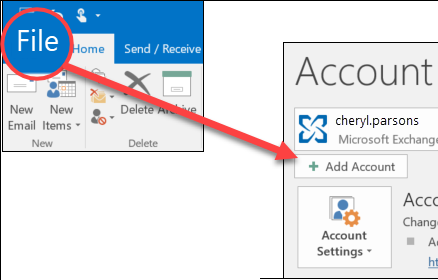
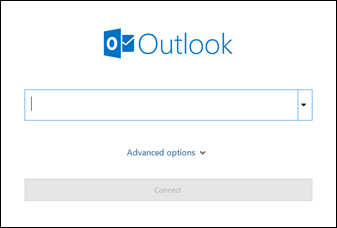
No Comments