How to Create and Submit an Expense Claim
Firstly, open the Xero Me app.
On the dashboard, tap + New claim, then tap Expense claim.
Your camera opens or Xero asks for permission to open it. Then either:
Take a photo of the receipt, then tap Use Photo.
Tap the document icon to select a photo, file, PDF or document from your device, then tap Use photo or Use document. The option you get depends on the file type you select.
Tap the photo icon to select a photo from your photo library, then tap Use photo.
Tap Skip if you have no photo or file, then enter the details manually.
If you uploaded a receipt:
Tap Add details now to manually fill out the expense claim fields.
Once the claim is created, check the details and enter any missing information, such as amount, description, and date.
Under Optional, add tracking categories, assign to a project or customer, or assign a label to this expense.
Tap the send icon , then tap:
-
- Save draft to add as a draft
- Submit to send it to an approver
- Notify management that you've submitted the claim as we don't always get a notification!
No Comments