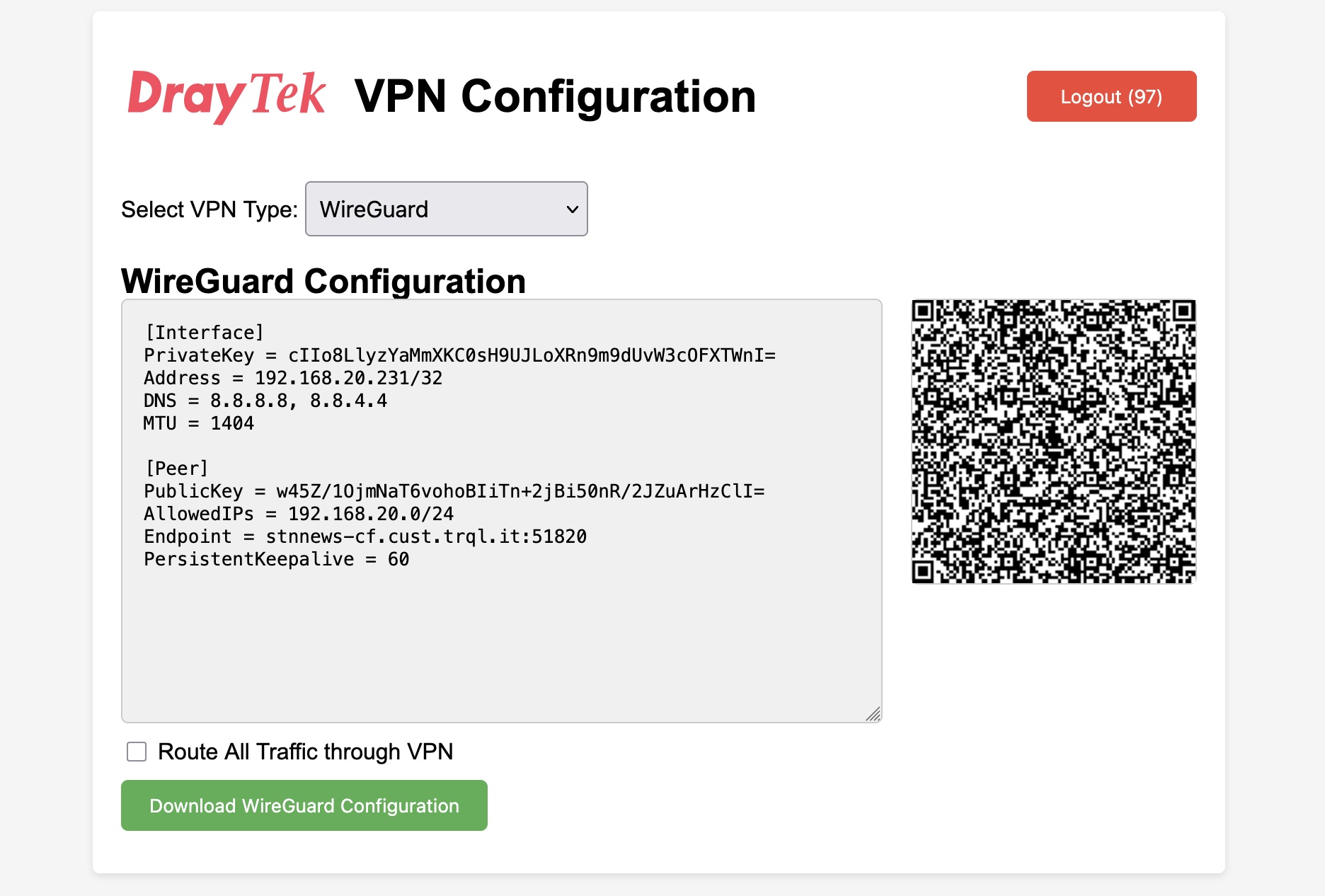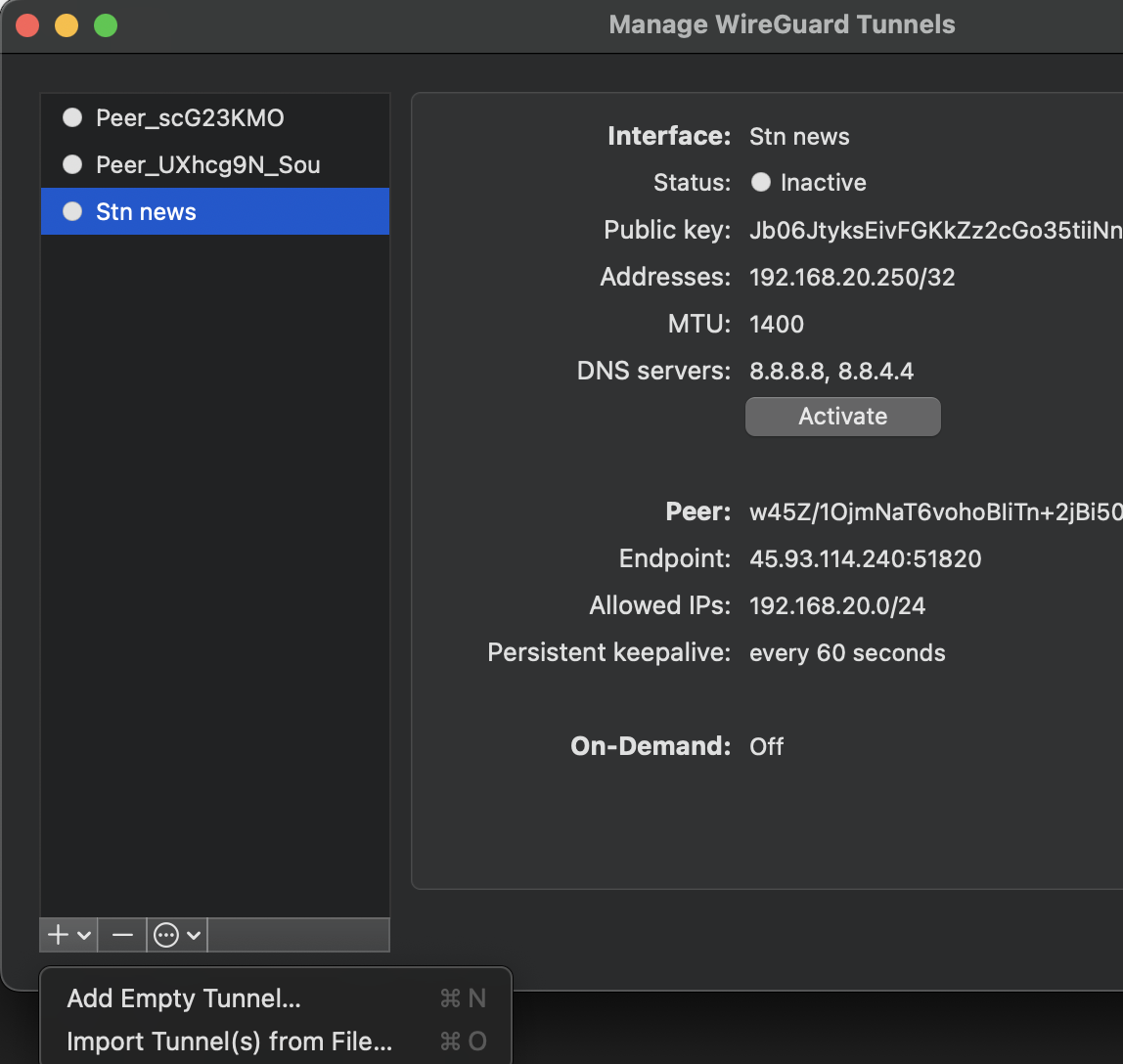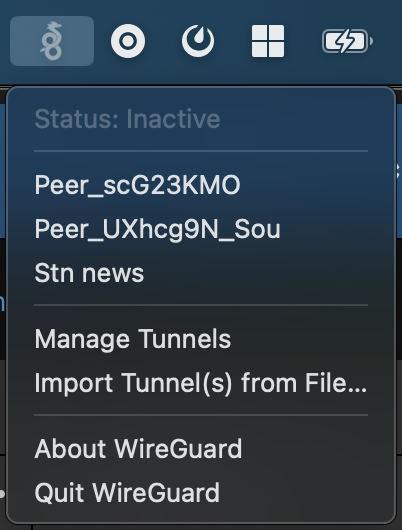Connecting to VPN for the first time
- Install Wireguard from this link: https://www.wireguard.com/install/
- Once installed, navigate to https://stnnews-cf.cust.trql.it:4430/easyvpn.htm
- Enter in the login credentials you have been provided into this box:
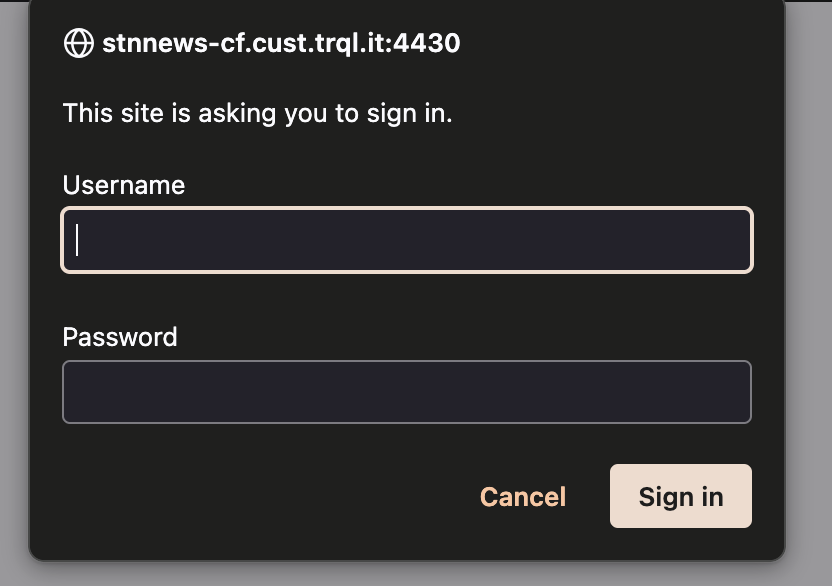
- You will see this screen, click 'Download WireGuard configuration' or if using a mobile device, scan the QR code.
-
Open the Wireguard client you installed in Step 1, in the bottom left, click the plus icon and then 'Import tunnels from file'
- Select the file that you downloaded from the web page. This will import into the client. After clicking activate on the right hand side of the screen shown in the above screenshot, you will be connected to the office network.
- When the client is running, you will also see an icon in the system tray. You can click this to easily connect to the network. It will show 'Status: Inactive' at the top if you are not connected.