Mac OS
To give the required AnyDesk permissions on a Mac, go to System Settings > Privacy & Security > Privacy, then navigate to the relevant sections like "Accessibility," "Screen Recording," and "Full Disk Access" and add AnyDesk to the list of allowed applications by checking the box next to it; you may need to unlock the settings with your administrator password to make changes
- Open System Settings (previously called System Preferences).
- Click on Privacy & Security.
- Select the Privacy tab.
- In the left sidebar, choose the required permission category (like "Accessibility", "Screen Recording", or "Full Disk Access").
- Find AnyDesk in the list and check the box next to it.
- If AnyDesk isn't listed, click the "+" button to add it.
Important points to remember:
-
Unlocking settings:You might need to click the padlock icon at the bottom left and enter your administrator password to make changes.
- Full Disk Access:While not always necessary, granting "Full Disk Access" allows for file transfer features within AnyDesk.
- Check for updates:Ensure you have the latest version of AnyDesk installed for the most up-to-date compatibility and security features.